How to hide apps on Android Phone – Best & Ultimate Guide For you
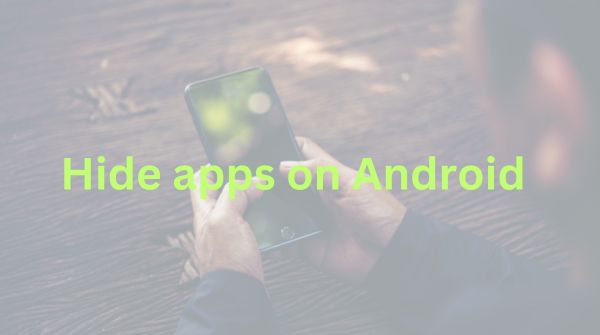
Contents
| Advantages | Disadvantages |
| Keeps information private | Sometimes requires mobile permissions |
If you live in a joint family where your phone is going to be accessed by your friends, colleagues, or family members, then it is better to hide apps on Android. There are certain Android applications like the social media ones like Instagram, Facebook, or Snapchat that users often like to keep protected. Therefore, if you want to know how to hide apps on Android, then you need to browse through this entire article in detail.
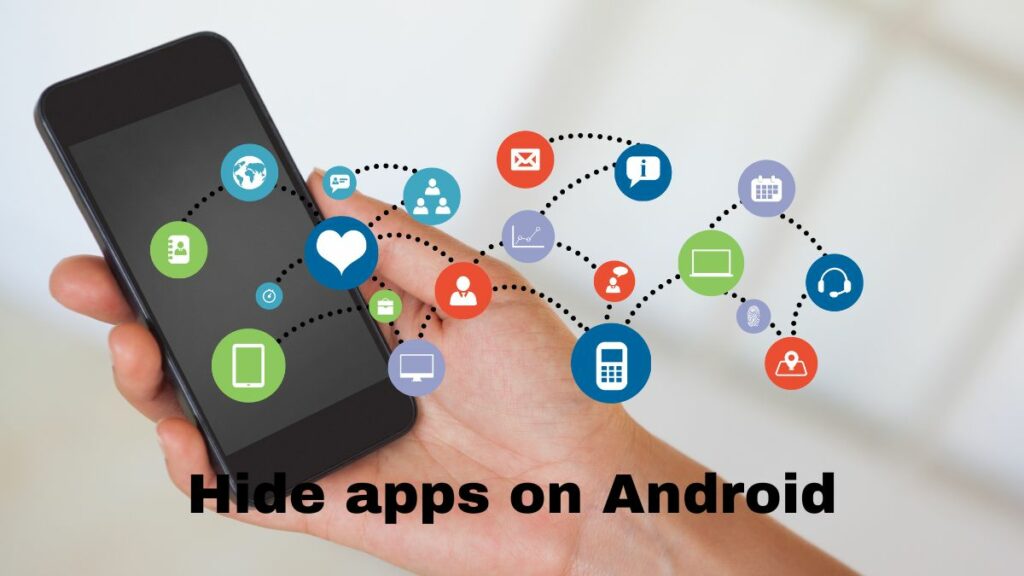
Can we hide apps on Android devices?
Yes, depending on the Android version of the device, users can easily hide their specific applications on their Android devices for better privacy and safety. Nowadays, android phones come with the “hide apps” feature, which allows the users to hide the applications.
How to hide apps on Android?

Regardless of the Android brand you are using, there are different options available on these devices that help users hide apps on Android very easily. But, there are other launcher applications too that help hide the applications on android devices. The launcher apps give the extra advantage of customizing the theme accordingly.
Hiding apps on the home screen
There is a pre-built-in feature of the Android devices that allows the users to hide the applications on their phones. The steps for doing so from the home screen are as follows.
- Open settings on your Android device.
- Click on the home screen from the settings.
- Search and click on the hide apps option.
- Select the applications that you want to hide and press confirm to hide the application.
These are the steps to hide apps on Android using the home screen feature.
Using the secure folder option
The secure folder feature is mostly available on Samsung devices that help you hide sensitive content. But the question is, how to hide apps on Android using the secure folder option? There is also a PIN or password that can help you access the folder. The steps for hiding the applications are as follows.
- From the settings of Samsung mobile, head to the biometrics option.
- Select the secure folder menu.
- Sign in to your Samsung account from Android phone.
- Select the security method as PIN or password and allow the respective permissions as suitable.
- You can see a secure folder shortcut on your samsung mobile which you can use to hide applications.
- You can add applications to the Secure Folder application that you wish to hide
These are the steps to follow if you want to hide apps on Android on your Samsung device.
Using Android Launched

The Android Launcher application allows users to customize the themes of the Android settings. But, using the launcher app, you can hide apps on Android. You can hide that secret application that you don’t want others to see on your Android phone. Therefore, if you are wondering how to hide apps on Android using the Android launcher, then check the following steps.
Microsoft Launcher
- Hold any blank space on the home screen.
- Select the launcher settings menu and press on hidden apps.
- Click on hide apps and select the applications that you wish to hide on your Android device.
Nova Launcher
- You need to install the Nova Launcher Prime application.
- Set the application as the default launcher.
- Open the settings of Nova Launcher Prime and activate the added features.
- Hide the applications that you wish to hide on your Android device.
Disabling the Applications
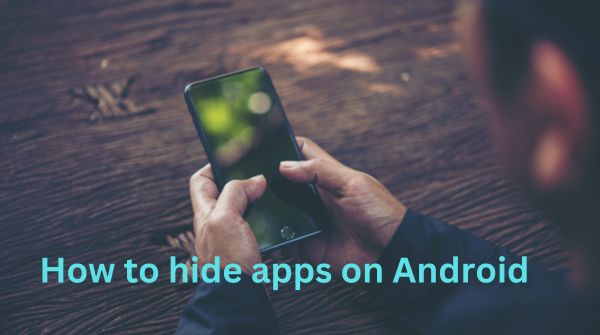
This is the last and final resort to hide apps on Android devices if none of the other methods work. Since this is a system-based procedure, it is very efficient, and you can quickly hide the applications. But to know how to hide apps on Android by using the disabling feature, follow these steps.
- Select the application you wish to hide.
- Long press and hold the application.
- Select the disable option.
Another way to do the same is:
- Open settings on your device.
- Move to the app section and select the app you wish to disable.
- Select the disable option below to disable the application.
Upon disabling it, you cannot see the application on the home screen of your Android device. This is one of the easiest ways to hide apps on Android without using any third-party applications.
Final Words
While hiding applications is very common because everyone would not want to show their secret applications to other people. There are different ways to hide apps on Android, but some of them require additional downloads while others are in built. But, if you want to know how to hide apps on Android using these features, then you need to read this entire article.
