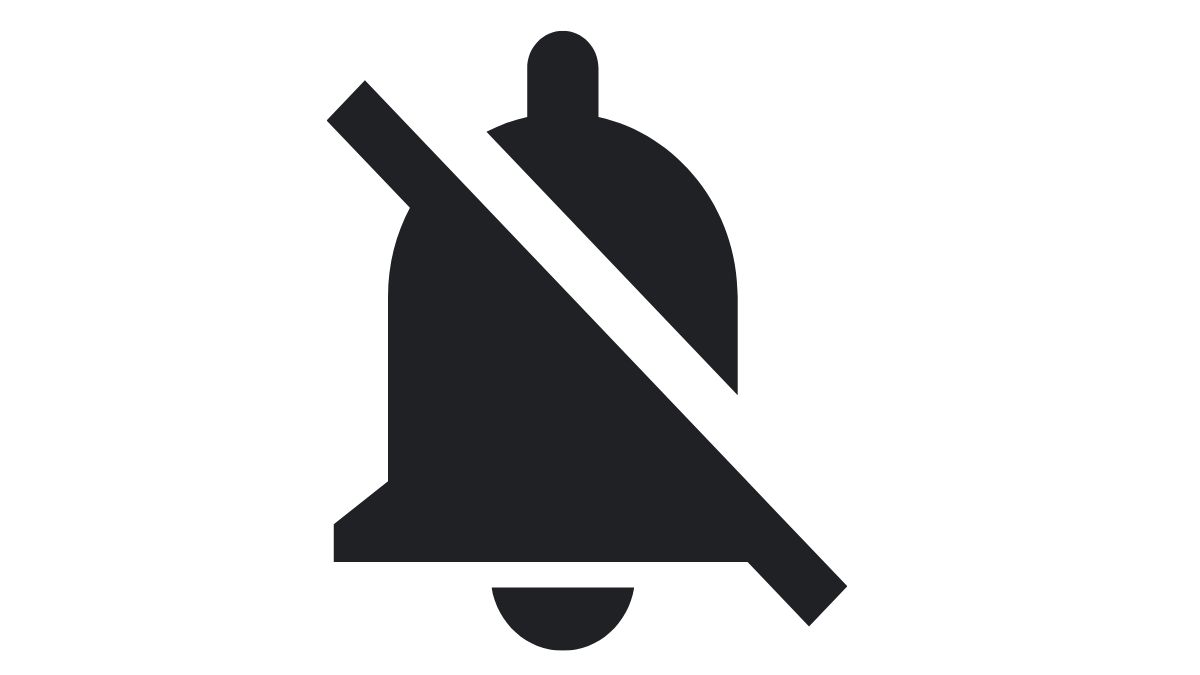How to Silence Apple Watch Explained!

Contents
As users adopt a hectic lifestyle, they tend to be always online. While this may have various advantages, it also has numerous disadvantageous impacts. Besides the obvious difficulty of unplugging from work or the disturbing alertness of the phone buzzing on the desk, another negative effect is often overlooked: people who keep their iPhones close tend to take more frequent and unnecessary calls.
It’s not always easy to tell how to silence Apple Watch, but it definitely matters what method you use and when. Here are the different ways you can keep your watch quiet and the best time for each approach.
|
Guide Type |
|
|
Watch Series |
Series 1, 2, 3, 4, 5, SE, 6, 7, 8, and Ultra |
|
Methods Explained |
Three |
How to Mute Your Apple Watch with Silent Mode
Silent Mode ensures your watch remains quiet by muting all alerts, alarms, and push notifications. Although haptic feedback is still active, vibrations will only notify you. Let’s have a look at the first method on how to silence Apple Watch.
- The Apple Watch Control Center can be accessed by swiping up from the bottom of the screen.
- To put your phone in Silent Mode, tap the bell icon. Once it turns red, you’re good to go!
- To turn Silent Mode off and allow sound again, swipe up and select the Silent Mode icon so that the icon is no longer red.
Also read about: How to Record a Phone Call on iPhone?
How to Silence Apple Watch in advance
The Mute feature on iPhones is easy to Silence Apple Watch but it’s surprisingly difficult to remember to switch off Cover to Mute.
How to Silence Apple Watch
- Swipe up from the bottom ofWatch Watch to bring up Control Center
- To turn notifications on or off, tap the bell icon button.
- You can also open the Apple Watch app on your iPhone.
- Find and select “Sounds & Haptics.”
- Select Silent Mode
If you follow this procedure on the iPhone but are looking at your Apple Watch, you’ll notice the button turn red with a line through the bell icon. If you perform it from the Apple Watch itself, you’ll receive a notification that reads “Silent Mode: On.”
To cancel Silent Mode on the Apple Watch, tap the red alarm button. You can undo Silent Mode on the iPhone by tapping to turn it off. Even while Silent Mode is active, you’ll still get haptic taps from alarms; however, there will be no sound. If you don’t even want the taps, you must do one additional thing.
How to Silence Apple Watch via Do Not Disturb
- On the Watch, swipe up from the bottom of the screen to access Control Center.
- To activate Do Not Disturb, tap on the crescent moon icon.
The Do Not Disturb feature stays on until you turn it off with a button. Another variation lets your Watch automatically go into Do Not Disturb when you’re exercising. You can also decide to have the feature turn on whenever you put your iPhone into Do Not Disturb mode.
- If you have an iPhone, open the Apple Watch app.
- Tap on General.
- Select the Do Not Disturb option.
- Enable Workout Do Not Disturb
- And/or enable the Mirror iPhone option.
If you enable Mirror iPhone, your Watch will automatically go into Do Not Disturb mode when your phone does.
Also read about: How to change Airdrop Name?
Other Options to Silence Apple Watch
There are many seemingly obvious ways to prevent notifications and alarms from interrupting you, but they only work when you’ve already received a notification. If a notification has popped up on your Apple Watch, you can swipe to the left, tap a More button, and choose from two options.
The first option is Deliver Quietly, which means you’ll see the red notification dot, but it won’t make a sound. The second choice is Turn Off on Apple Watch; as its name suggests, it turns off all notifications on your Watch. However, to change this setting when there aren’t any notifications present or after you’ve cleared them all, you have to do it from your iPhone. Let’s have a look at the final method on how to silence Apple Watch.
- Open the Apple Watch app on your iPhone.
- Go to Notifications
- Work through each app, setting preferences for each one separately.
When you open most apps, you first see two choices: Mirror my iPhone or Custom. If you select Custom, then depending on the app, you’ll get different options. However, they will always include whether to allow notifications, deliver them quietly or not at all. That’s all about how to silence Apple Watch.