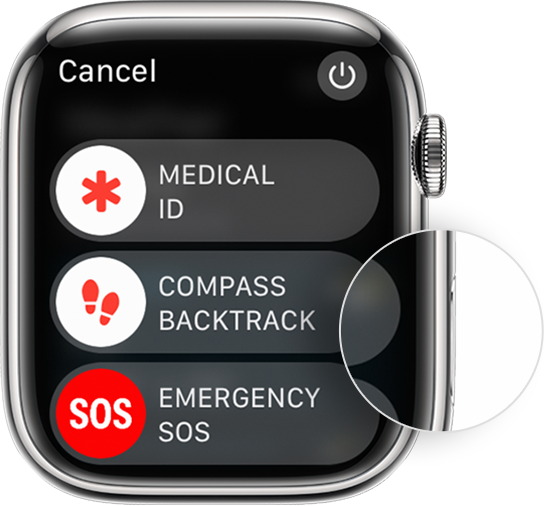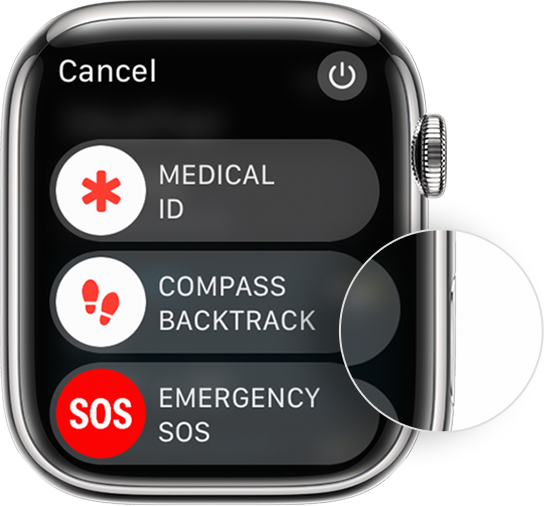How to Restart Apple Watch?

Contents
If you’re having trouble connecting your Apple Watch to your iPhone, try restarting your Watch. This will enable it to reboot cleanly, ensuring any recent app updates have been installed correctly and running smoothly. If you need help with how to restart Apple Watch with OS 9, 10, or later, refer to this quick guide. It’ll take you through the process of carrying out a reboot and a more severe forced restart of your wrist-worn device if it’s unresponsive.
If your device is not responding or reconnecting to your iPhone, try one of the two restart methods below. The first method is gentler and should be used when only a few items are not working correctly. If that resolves the issue, you can use the more severe force restart method as a last resort.
Only force restart your Watch if it is not responding and you are NOT updating to the latest Apple watchOS. This could have dire consequences for your Watch by completely disrupting the wearables operating system.
|
Guide Title |
|
|
OS |
OS9, 10, and later versions |
|
Methods Explained |
Normal Restart, Hard Reset, and Force restart |
How to restart Apple Watch with OS9
If a feature or app on your watch isn’t working as it should, you can use this method to reboot your watch and let everything load again. If an updated app is causing problems with connections and refreshing from your iPhone to your watch, using this method will help rectify the issue. Depending on which operating system you have loaded onto your Apple Watch, two different methods can be used:
If you have watchOS 9 or earlier, follow these steps:
1. Press and hold the side button on your watch until the power off slider appears.
2. Drag the slider to the right to turn off your watch.
3. Once your Watch is off, hold the side button again until you see the Apple logo appear.
4. Wait for your watch to restart and reconnect to your iPhone automatically.
Also read about: How to Silence Apple Watch Explained!
How to restart Apple Watch with watchOS 10 or later
The process for restarting an Apple Watch running watchOS 10 or later is different from that of earlier versions. Here’s how it’s done:
1. On your Watch, press and hold down the side button until you see the power off slider appear.
2. Drag the slider to the right to turn off your watch.
3. Once your Watch is off press and hold down the side button again until you see the Apple logo appear.
4. Wait for your watch to restart and reconnect to your iPhone automatically.
How to force restart an Apple Watch
Have you learned how to restart Apple Watch? Now, let’s a force restart. A force restart is a good troubleshooting step if your watch is unresponsive or not responding as it should when using certain features or apps. Performing a force restart will close all apps and unsaved data on your watch, but no data will be lost from your device. To force restart an Apple Watch:
1. On your Watch, press and hold down both the side button and the digital crown for at least 10 seconds or until you see the Apple logo appear.
2. Wait for your watch to restart and reconnect to your iPhone automatically.
Conclusion
Once you learn how to restart Apple watch and get things done, try using the app or feature that wasn’t working before to see if it’s functioning as it should. If not, you may want to uninstall the app in question and then reinstall it from the App Store. You could also try resetting your watch by going into Settings > General > Reset on your device. This will erase all data and settings from your watch, so only use this method as a last resort if no other troubleshooting steps have worked. If you’re still having issues with your watch after trying all these troubleshooting steps, it may be time to contact Apple Support for further assistance.
Also read about: How to Record a Phone Call on iPhone?