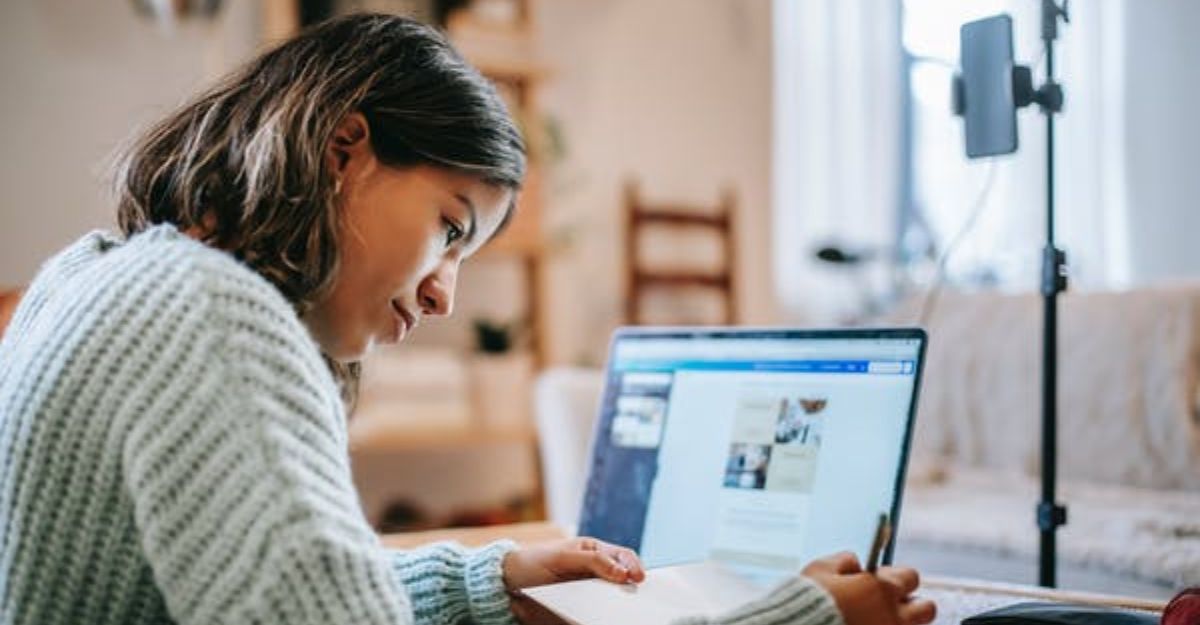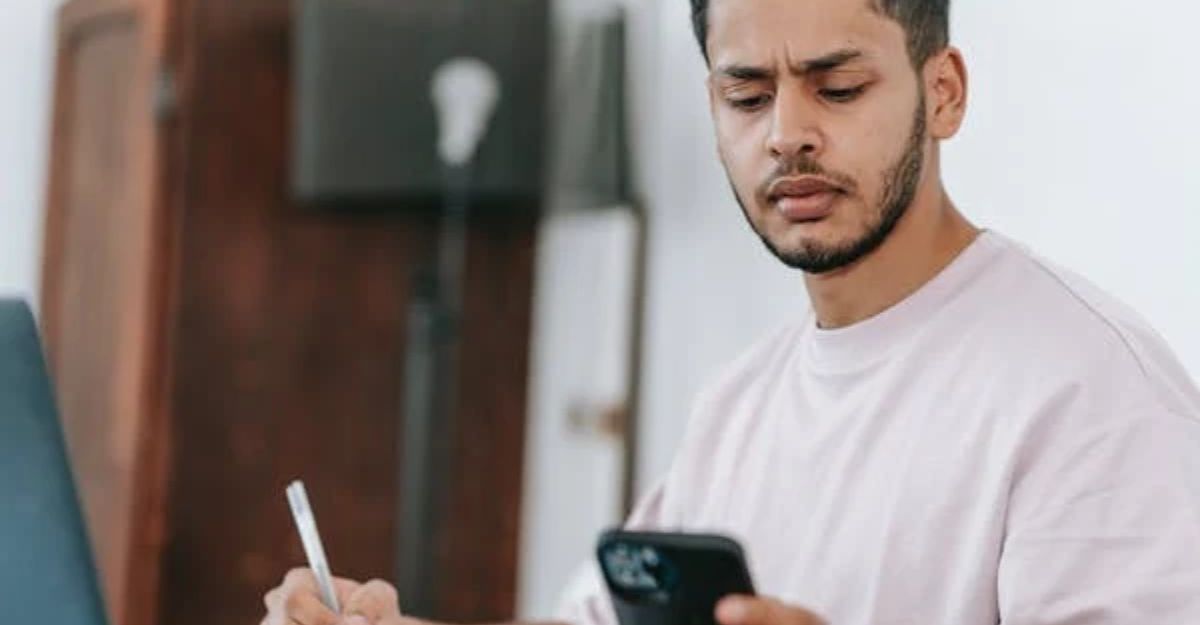How to block emails on iCloud?
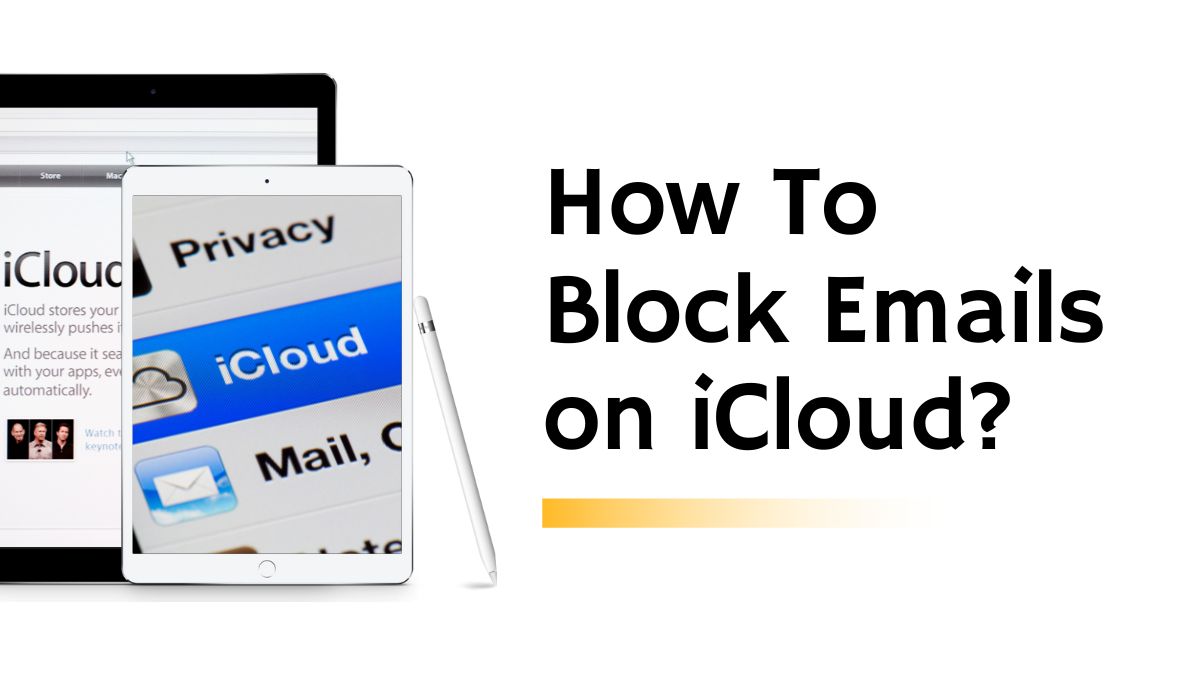
Contents
How to Block Emails on iCloud? – Best available methods
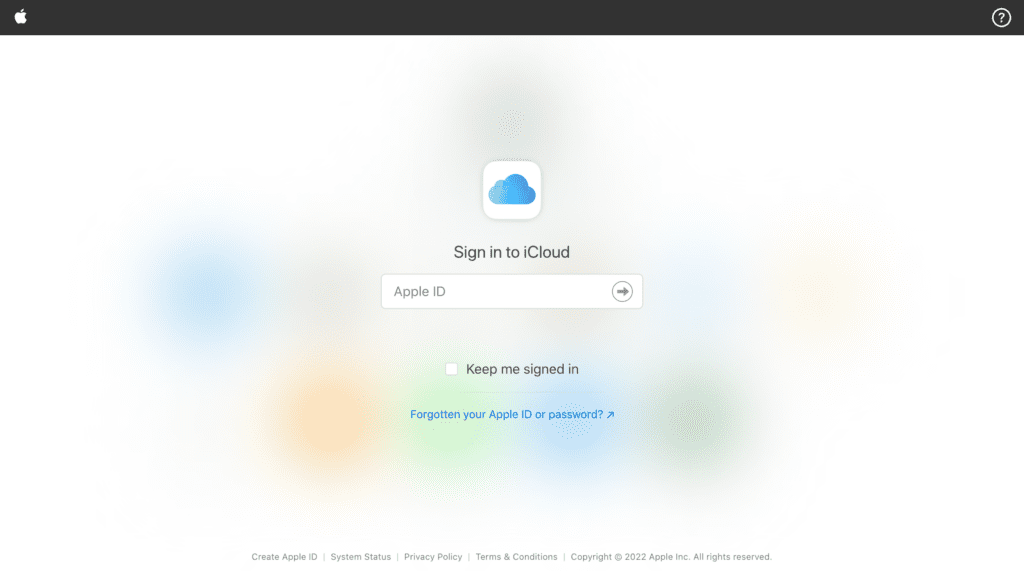
If you iCloud is cluttered with emails and spam messages, you may feel anxious. The easy way is to block the unwanted spam mails and messages by sending them to Trash.
There are many different ways in which the unwanted iCloud emails can be blocked and the same are mentioned ahead in the article.
Block Emails on iCloud and Reduce Inbox Clutter – Reasons and Process
If an individual blocks and bars spam email in iCloud and also clears the other email clutter that is present in the inbox, it prevents spam emails to accumulate and bother an individual in future. Most of the time, such emails and messages come or are transferred by old virtual newsletters which are unimportant and therefore waste a lot of time of a user. These messages are about the unnecessary products, unimportant people as well sometimes emails containing malicious and dangerous content.
Fortunately, there is an iCloud block email feature present which comes in handy in dealing with such spam-related issues. The feature aims at directly sending the cluttered or spam emails to the Trash folder prior to reorganization. Some of the other ways to block such emails are using iCloud Mail on the web, the iCloud Mail application available on the Mac, et cetera. Another option is to use third-party applications such as Clean Email which are incredibly effective and efficient in the process.
Here are all options you can use while how to block emails on iCloud.
How to Block Emails on iCloud? – Method 1
A quick way to block an email address is to use the Mail app on your Mac. All you do is find a message from the sender you want to be blocked. Here’s how to do it:
Step 1 – Firstly, carefully open the Mail application on your Mac in order to proceed.
Step 2 – Then, select a message or email from a specific sender.
Step 3 – Then, move and control the mouse pointer to the specific name within the message header section.
Step 4– Select and click on block contact in order to display the blocked icon right next to the name of the sender.
Step 5 – click on finish to complete the blocking process.
How to block emails on iCloud? – Method 2
A user can only block emails on iCloud using the iCloud website only when he or she sets up a rule to share, send or transfer the unwanted emails and messages to the folder titled Trash automatically.
The detailed steps about how to block emails on iCloud are elucidated below:
Step 1– First, go to the iCloud website and then carefully sign in to your created account with your User id and password.
Step 2 – Then, select an Email to open iCloud Mail.
Step 3 – Select the target mail or message from the mail address that needs to be blocked.
Step 4 – Click and select Settings and then click the Rules option.
Step 5 – Eventually, go to the Rules tab and click on Add a Rule.
Step 6 – Select the correct option from the drop-down menu. Choose and click the email address that needs to be blocked.
Step 7– Move the selected ID to Trash
Step 8– Select Finish, and the blocking process is completed.
How to block emails in iCloud? – Method 3
There is another easier way to manage the iCloud Inbox using a third party application. One of the best ones is the email organizing application such as Clean Email. This is how to block emails on iCloud.
Step1 – Install Clean Email and clear the Inbox in the iCloud.
After clearing the inbox, manage the iCloud setting in a way that a specific mail directly goes to the Trash folder.
Step 2 – Firstly, launch the application and open the Inbox.
Step 3 – Then, find a message or an email from the sender that needs to be barred or blocked.
Step 4 – Click and choose the specific message.
Step 5 – The, so to the toolbar option and click Block.
Step 6 – Block the iCloud emails with the Clean Email application.
It may be observed that certain spams come from distinct and varied accounts but they share the same or similar domains. In this particular case, an automatic Block rule can be initiated and in the Clean Email application the block and stop all the emails from such domains.
Step 7– Finally; click the application’s dashboard in the Inbox.
Step 8 – Enter @ symbol immediately followed the specific domain name. For instance, if a domain such as “spamtime.com” is sending you repeated emails using varied email accounts, instead of blocking different accounts, enter @spamtime.com in the search bar.
Go to your Inbox in the app’s dashboard.
Step 9 – Select All to proceed.
Step 10 – Finally, go to the toolbar and select the Block option.
Step 11– Click Finish and confirm the action.
Conclusion
Emails and spam messages can fill up an inbox very quickly and it can become extremely overwhelming for an individual. One thing a person actually wonders, in this case, is how to block emails on iCloud?
When a person’s inbox contains or constitutes of more mails and messages than one can comfortably deal with in a fifteen-minute session, one must use the effective iCloud block email option and send or transfer those unwanted spam messages to the Trash folder.
Must Read: Want to convert PDF to Word on your Macbook? Checkout – How to convert PDF To Word on Macbook?
There is several reasons why one has to block an email sender. Mostly people do not have time to read unimportant emails and sometimes these spam emails are dangerous and can harm your devices and software’s; therefore, one must always be careful while handling unknown emails and senders. Instead of blocking, one can always unsubscribe to the unwanted channels, newsletters and other sender organizations on the internet. De-cluttering the inbox is extremely important and every user must follow it diligently.
It is also possible to only block an email sender, In order to do so, one can do or perform it from the iCloud app or relevant official website. Suppose an individual wants even more email management options and ways to effectively manage and organize iCloud emails in order to become more productive. In that case, one must always choose an application such as the Clean Email app.